Our current dEX web interface is not compatible to flash player plugin version 30 or newer, thus you will experience slow response on key stroke to the display. We will release the next version of dEX free of flash player, however for a time being you will need to downgrade flash player plugin from your web browser.
Some plugin is bundled with web browser such as Google Chrome, you will need to know the method to utilize older non-bundled version of flash player.
You can check your own version of flash player plugin by accessing components:

Download and install flash player version 29 from Adobe website: https://fpdownload.macromedia.com/pub/flashplayer/installers/archive/fp_29.0.0.171_archive.zip

Make sure to disable automatic update:

After flash installation we need to deal with Google Chrome icon link. Find Chrome icon, get into its properties and add additional command to disable bundled flash: --disable-bundled-ppapi-flash

You can try to restart your web browser, notice of some warning because of outdated flash, you will need to ignore all of those.
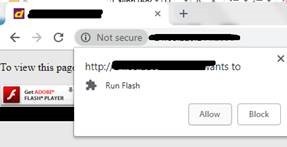

You will get access to installed plugin version 29, you can check it from version in Chrome

After the above step you can run dEX without any issue.
Best regards,
Rudy Gunawan
Our current dEX web interface is not compatible to flash player plugin version 30 or newer, thus you will experience slow response on key stroke to the display. We will release the next version of dEX free of flash player, however for a time being you will need to downgrade flash player plugin from your web browser.
Some plugin is bundled with web browser such as Google Chrome, you will need to know the method to utilize older non-bundled version of flash player.
1. You can check your own version of flash player plugin by accessing components:

2. Download and install flash player version 29 from Adobe website: https://fpdownload.macromedia.com/pub/flashplayer/installers/archive/fp_29.0.0.171_archive.zip

Make sure to disable automatic update:

3. After flash installation we need to deal with Google Chrome icon link. Find Chrome icon, get into its properties and add additional command to disable bundled flash: --disable-bundled-ppapi-flash

4. You can try to restart your web browser, notice of some warning because of outdated flash, you will need to ignore all of those.


5. You will get access to installed plugin version 29, you can check it from version in Chrome

After the above step you can run dEX without any issue.
Best regards,
Rudy Gunawan
edited Nov 20 '19 at 11:15 pm
